Last Updated July 22, 2021
In addition to various performance improvements, user interface updates and error corrections, this release will also include:
Desktop Hosts
Permission Filters
Kahua is adding a new permission concept that allows app logs to be filtered based on attribute values. Permission filters can be optionally defined per group and the filter will apply to all group members, regardless of membership in any other group. This means that the filters are restrictive in nature and will filter out records that meet the specified criteria.
Kahua is including a permission filter in all apps “Created By User’s Company”. This will filter the log list to not display any records created by a user from another company. For example, if a user is a member of two or more groups, if at least one group has this permission filter enabled, the user will not have access to any records created by a user from a different company, even if a different group grants administrative rights to the app. This includes Domain Administrators and may result in some administrators not being able to access all records. A common use case for this permission filter is for sharing, so that users accessing the shared list will only be able to see records they or someone from their company have created. This will reduce the amount of time it takes to establish shares by no longer requiring additional filters being applied at the time the share is established.
Once enabled on the Domain Defaults tab in Domain Settings, the permission filters are surfaced in one of two locations:
1. Within each app on the Permissions tab for a Group
2. The New or Edit Share screen
Using the permission filter on a group will apply to all group members, whether accessing directly on the domain or via a share. Using the permission filter within the sharing configuration will only apply to that specific share.
Groups app, Permissions tab:

New/Edit Share:

Based on user input, Kahua may develop additional permission filters at a future date. Furthermore, organizations can include their own custom permission filters within any custom apps/extensions that have been authored.
New App - Report Manager
Report Manager is a new app that provides a single place to access all Kahua reports for the active project. Any report may be viewed or scheduled without the need to navigate between apps. All permissions established for the current user are respected based on that user’s access level for the app the report resides in.
All app-reports will be available, including those that have been:
- associated with the base app
- created for an app extension
- created via the report wizard
At this time the Report Manager app is only available on the Windows host.

Additional Custom Date and Contact Reference on People
Two new attributes have been added to People records:
- Custom Contact
- Custom Date
These attributes can be repurposed to meet the specific needs or your business. The fields can be relabeled in Configuration app and are exposed in the People app.
Configuration/ People:

Contacts/ People:

Sensitive Data Compliance
Many organizations are required to provide an extra layer of protection for documents that might be sensitive in nature. There is now a set of features that can be optionally ‘turned on’ for any domain, that will enable a new level of document classification, and a new associated set of permissions that can determine who can classify a document as ‘Restricted or Sensitive’, and who can then view these ‘sensitive’ documents.
Sensitive content will be replaced with “*****” for any user that does not have permission to access the record. This set of features, when enabled, will apply to documents associated with any hub app, and will extend to various aspects of Kahua, including:
- All Log Views and Edit/Preview Views
- All Reference Sections and “Add Kahua Doc” functionality
- File Manager
- Import/Export
- Messages & Notifications
- Tasks
- Recycle Bin

For more information and pricing on enabling sensitive data controls for your domain, please contact your sales representative or connect@kahua.com.
File Manager Controlled Folders - Title Block Extraction
As sets of Drawings are uploaded to Kahua, there is now an option to use the Title Block Extraction Wizard to extract and auto-generate the meta data associated with each Drawing.
The attribute mapping is 100% controlled by you and is based on the Title Block Template you select. A Title Block Template is easily configurable, enabling you to map up to 10 fields of your choosing (e.g., Sheet Number, Sheet Title, Revision Number, Discipline, etc.) to different regions on a representative drawing, so that the wizard knows where to pull ‘what information’ from ‘where’ when uploading your drawings.

Following the Title Block Extraction process, you’ll have the opportunity to review the recently uploaded set of Drawings and make additional updates as necessary, prior to publishing these documents to your working set.
If you’re also using the “File Nomenclature” option to auto-name your files, your drawings will also be auto-named according to the Title Block attributes extracted and the nomenclature definition you’ve configured.
Though many projects will mandate use of a consistent Title Block arrangement for all project stakeholders, the reality is that there still may be subtle differences (and sometimes major differences) in Title Block configuration between different sets of drawings coming from different ‘authors’ (e.g., Architect, Consultant, Engineer, etc.). You may therefore create as many Title Block templates as you need in order to effectively intake drawing sets from any number of sources.

NOTE: The “Title Block Extraction” feature is being initially introduced as a BETA feature. This is an ‘opt in’ feature (in Domain Settings) for organizations who wish to explore this new feature and provide feedback to our product team. Please contact your Kahua representative if you’d be willing to share any sample drawing sets to help us better optimize the “Title Block Extraction” feature for your particular documents.
File Manager Controlled Folders - Set Revision in Bulk
When using “ADD FILES” to upload documents to a Controlled folder, it’s necessary to specify the Revision Number associated with each document so that Kahua knows whether the document is a new Revision or a new version of an existing Revision.
When uploading large sets of documents, manually inputting the Revision number can be overly cumbersome, especially when many of the documents share the same Revision number. To improve the user experience, there now an option to set the Revision Number to a specific value for all documents that don’t yet have a Revision Number – this still allows the Revision Number to be manually input for specific documents if necessary.
Note also that with the new “Title Block Extraction” feature, we have yet another way to automate the input of the Revision Number, but this process requires that the Revision Number is on the document, which is not always the case.

Kahua for General Contractors, Kahua for Owners, and Kahua for Program Managers
To continuously improve our best-in-class Kahua provided extensions, we will be updating offerings to include the following features:
Kahua Document Management Extensions
RFIs
- [Rule Change] Response Required – Once an RFI is placed “In Review” using workflow, any party wishing to respond to the record (Owners Representative, Official Reviewer, or Secondary Reviewer) will be required to input 1 or more characters into the “Response” field. If no response is detected, an exception message will be presented to the user prompting them to input a response. Users will be able to enable/disable this functionality in the form through the Configuration app, under RFIs, in the “Settings” tab.
- [Date Field] Date Completed – A date field will be added to indicate the date in which the record is completed. Once the “Mark Complete” button is selected, the “Date Completed” field will automatically populate with the current date. This date field will be set to visible by default, and can be hidden within the Configuration app, under RFIs, in the “Fields” tab.
- [Lookup Field] Root Cause – A lookup field will be added to the details section of the RFI form which will allow users to select from a dropdown list of options for the “Root Cause” of the RFI. This field will be enabled by default, and the values can be updated in the Configuration app, under the RFIs app in the “Lookup”.
Change order lines may optionally be associated with a contract line from the parent contract. The associated lines come together on the Pay Request, allowing for a single progress line to represent the original amount plus the associated change order line amounts.
For example:
- The cost for an original scope of work, represented by a single contract line, is $100,000.
- An associated change order line reduces the scope by $20,000.
- The subsequent pay request shows the current Scheduled Value of $80,000.
- Future Change Order lines associated with the same contract line will, when approved and added to a Pay Request, further update the Scheduled Value.
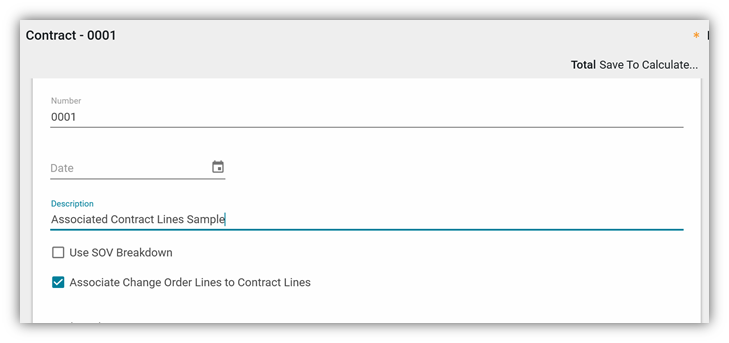
Add Contract Line for $100,000:

Associate Change Order line to the Contract Line:

Comes together on the Pay Request as a single $80,000 Line for Progressing:

Bonus – Open Panel to see where the $20,000 Net change Came From:
This feature is opt-in on Expense Contracts, and is configured Off by default. To enable on Expense Contracts, simply Configure Associate Change Order Lines to Contract Lines to Is Visible. Don’t forget to Save!
Configuration/ Expense Contracts:
NOTES:
- The setting can be defaulted to On or Off under defaults
- This functionality is not available for contracts using SOV Breakdown in 2021.5.
- There are known issues deleting contract line items on the contract after associating a contract line to a Change Order line, and after the contract line appears on a Pay Request. Future releases will guard against deletion under these circumstances.
ISSUE ITEMS SUB APP
Issues will now open an app group that will contain Issues and a new Issue Items app.

Issue items is a read only app that shows all items from all issues in the project. Selecting a record in the log will show a preview in the detail pane with issue and issue item information. The only actions available are View and History. For View, you can upload a custom portable view template in configuration to format it how you would like to see the issue item output. There is also a link on the Issue Item to quickly navigate back to the issue the item is included on.
The Issue Item log has many fields you can include for display or filtering to make it easy to find items across multiple issues and be able to produce a log report from.
Kahua for Subcontractors
Miscellaneous Expense Application
Kahua will be adding a simple, new type of Cost application into the Kahua for Subcontractor offering called Miscellaneous Expenses. This application allows Subcontractors to easily record expenses not already covered by other Kahua cost applications.
The application supports the following:
- Record expenses that don’t appear in Contracts, Change Orders, Invoices, Purchase Orders, or Purchase Order Change Order applications.
- At its most straightforward implementation, Miscellaneous expenses could cover all expenses on the project at any level of detail required.
- Every record will have one of two statuses: “Counted” or “Not Counted.”
- These costs may be configured to appear on the WBS / Cost Report.
- The application has no workflow steps.
Mobile Hosts
Add Kahua Doc functionality in References
References on mobile has been updated to support attaching an existing Kahua Document to another record.

Updates to Authentication User Interface
Sign-in pages have been modified to link Remember Me more clearly to the user’s email and FaceID/Fingerprint with the password screen. The flow now requires one less manual step.
Updates to Logging Calls in Call a Contact
Changes to the call logging feature include:
- Subject attribute has been added and pre-populated with text “Phone Call”
- Formatting updates to make the call logging feature more readable
Kahua Host Updates
All Kahua hosts have been updated with various enhancements and bug fixes. The Windows host will automatically update upon first launch after the release.
Download the appropriate app for your device:
- Kahua for Mac
- Kahua Mobile for iOS on iTunes
- Kahua Mobile for Android on Google Play

